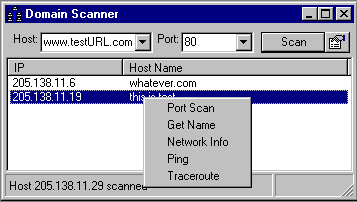
Scans domain for hosts, running service on specified port.
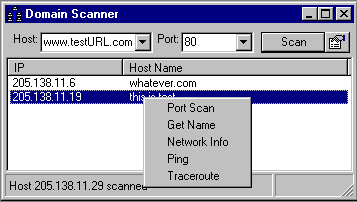
1.Enter the host name or IP address from the domain you want to scan (in our example "www.testURL.com")
2.Enter the port number you want to scan for (in our example port 80)
3.Click on "Scan" button.
After you get the result - list of IPs and optional hostnames - you can right-click on any entry in list and select utility from pop-up menu:
"Port Scan" will start Port Scanner utility for selected host (in our example 205.138.11.19) and predefined port range (from 1 to 127 by default).
"Get Name" will return host name for selected IP address.
"Network Info" will return contact information for network selected IP address belongs to.
"Ping" will ping selected host.
"Traceroute" will trace the route to selected host
“Copy” will copy the selected entry to clipboard
Double-click on selected entry will run default utility.
Clicking on  button will bring up "Domain Scanner Settings" window:
button will bring up "Domain Scanner Settings" window:
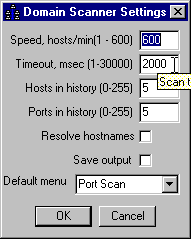
You can set scan speed, scan timeout, number of hosts and ports to keep in history. You can choose if you want IP addresses to be automatically resolved to host names and if you want the output to be saved. You can set default utility, which will run after double-click on selected entry in the list